Data Management and Transformation
EVR 628- Intro to Environmental Data Science
Rosenstiel School of Marine, Atmospheric, and Earth Science and Institute for Data Science and Computing
Learning Objectives
By the end of this week, you should be able to:
- Know the difference between absolute and relative file paths
- Read and write tabular data (
*.xlsx,*.csvand*.rds) - Modify rows
- Modify columns
- Group and summarize data
Today’s Class
- File paths and working directories
- Reading and writing data
- Data transformation with
{dplyr}- Row operations:
filter() - Column operations:
select(),rename(), andmutate() - Table operations:
group_by()andsummarize()
- Row operations:
File Paths and Working Directories
Understanding File Paths
Important concepts
- File path: The location of a file on your computer
- Working directory: The folder R considers as “home” for your current session. It is given by the location of the
.Rprojfile.
Two types of paths:
- Absolute path: Complete address from your hard drive as the origin
- Example:
/Users/jcvd/GitHub/EVR_628/data/raw/dive_profile.csv
- Example:
- Relative path: Address relative to your current working directory
- Example:
data/raw/dive_profile.csv
- Example:
Understanding File Paths
Think of a file path as an address.
- You can specify the full address (absolute path):
USA/FL/Miami/Rickenbacker Causeway/Rosenstiel School/SLAB/Room 120
- But if we all know Rosenstiel is the origin, we can use a relative address:
SLAB/Room 120
Relative paths are best because they work across computers
Important
Best Practice: Use RStudio projects instead of setwd()
RStudio Projects and File Paths
Why projects are better:
- Working directory is automatically set
- Relative paths work consistently
- Easy to share and reproduce
- No need to remember absolute paths
If we are in my EVR628 RProject:
Reading and Writing Data
Three Relevant Data File Types
Focus on reading plain-text rectangular files
CSV Files
.csvformat- Comma-separated values
- Human-readable (ish)
- Probably the most common format
- Can be read into Excel in a pinch
Excel Files
.xlsxformat- Common in business
- Can have multiple sheets
- Preserves formatting (irrelevant)
RDS Files
- R’s native format
- Preserves data types (characters, factors)
- Compressed
- Fastest to read/write in a computer
- Not human readable
Reading CSV Files
CSV files can be human readable:
AnoYear,BanderaFlag,ArteGear,EspeciesSpecies,t
1918,UNK,LP,SKJ,1361
1918,UNK,LP,YFT,0
1919,UNK,LP,SKJ,3130
1919,UNK,LP,YFT,136
1920,UNK,LP,SKJ,3583
1920,UNK,LP,YFT,907
1921,UNK,LP,SKJ,499
1921,UNK,LP,YFT,590
1922,UNK,LP,SKJ,5398- The first row has the “header”, containing the column names
- Commas “
,” indicate the separation between columns
Reading Excel Files
Reading excel files is also straighforward, but requires additional packages
- I don’t recommend using Excel to store your raw data.
- Excel likes to modify strings that might look like dates:
- There are a few alternatives:
- Use a CSV editor
- Use a data entry platform that exports data as
csv(or similar)
Reading RDS Files
Reading RDS files is just as easy:
A Recommended Workflow
- I receive data either in
xlsorcsv - Read the data as needed
- Modify / clean / filter / wrangle
- Export processed data as
.rds
Writing Data Files
We used read_* to read data…
And yes, we use write_* to write data
Example: Working with Real Data
- On Thursday we will work with public domain data from the IATTC
- Specifically, data on EPO total estimated catch by year, flag, gear, species (1918 - 2023)
- But the data are a bit messy!
- Today is when we start to learn about data wrangling with two key packages:
{dplyr}(part of the tidyverse, no need to install it){janitor}
Data transformation with {dplyr}
Common Data Transformations
- Filter data
- Rename variables
- Arrange the order in which variables appear
- Create new variables
- Summarize information in a variable, often across groups
- Arrange the order in which observations appear
On Tidy Data
The dplyr package, like ggplot2 relies on data being in this format:
- Columns are variables
- Rows are observations
- Cells contain values
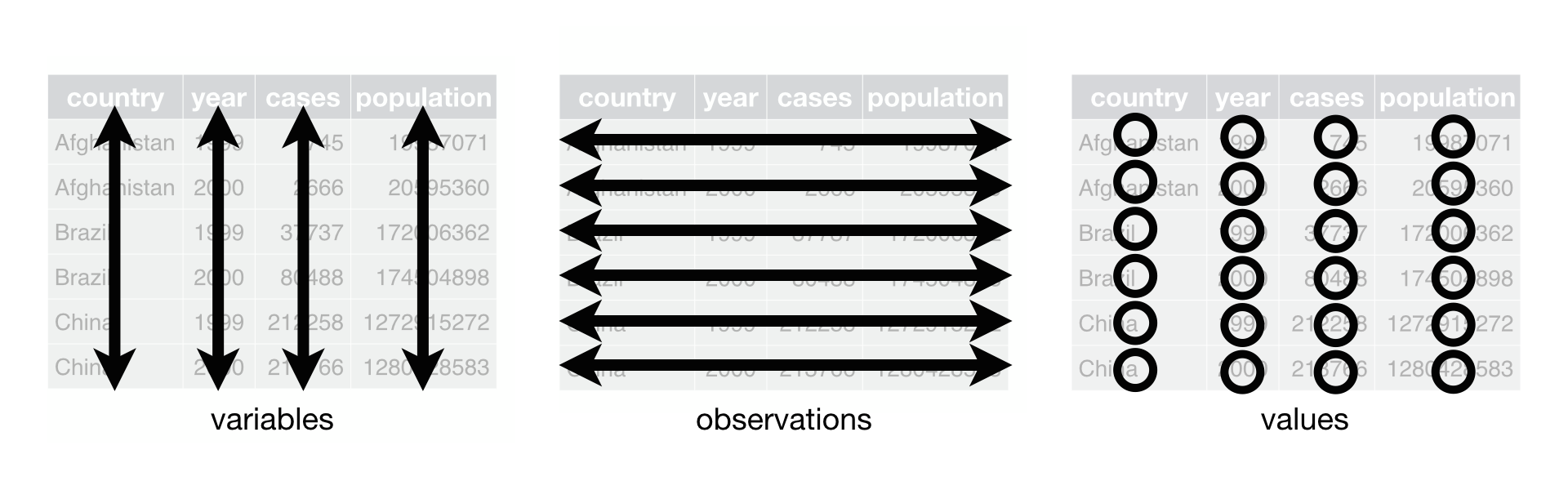
The {dplyr} Package

{dplyr}: A grammar of data manipulation
Core functions:
filter(): Pick observations by their valuesselect(): Pick variables by their namesmutate(): Create new variables with functions of existing variablesgroup_by(): Change the scope of each function from operating on the entire dataset to operating on it group-by-groupsummarize(): Collapse many values down to a single summary
Common Features of dplyr functions
First argument is always a data.frame or tibble
The arguments that follow specify which columns we are working on
dplyrfunctions always return a new data.frameThis
class(input) == class(output)condition means we can easily build pipelines
dplyr functions are also referred to as dplyr verbs, because they all imply an action
dplyr verbs are organized into four groups based on what they operate on: rows, columns, or groups
Row operations
filter()
Recall the data_MPA data
Filtering Rows with filter()
filter(): Keep rows that match your conditions
Example: Keep data from protected sites
# A tibble: 50 × 5
time id protected after biomass
<int> <chr> <dbl> <dbl> <dbl>
1 -5 a 1 0 9.37
2 -5 b 1 0 10.2
3 -5 c 1 0 9.16
4 -5 d 1 0 11.6
5 -5 e 1 0 10.3
6 -4 a 1 0 11.5
7 -4 b 1 0 10.4
8 -4 c 1 0 9.38
9 -4 d 1 0 7.79
10 -4 e 1 0 11.1
# ℹ 40 more rowsFiltering Rows with filter()
Multiple conditions require using logical operators
Example: All data from sites “a” and “b”, after the MPA was established
data_MPA |>
filter((id == "a" | id == "b"), # Keep data where id is equal to a or b AND
after == 1) # where after is equals to 1# A tibble: 10 × 5
time id protected after biomass
<int> <chr> <dbl> <dbl> <dbl>
1 0 a 1 1 12.4
2 0 b 1 1 11.4
3 1 a 1 1 14.4
4 1 b 1 1 12.0
5 2 a 1 1 12.5
6 2 b 1 1 11.3
7 3 a 1 1 11.4
8 3 b 1 1 11.9
9 4 a 1 1 11.5
10 4 b 1 1 13.2Filtering Rows with filter()
You can leverage the “%in%” operator to avoid typing too much
Example: All data from sites “a”, “b”, “c”, and “d”, on the first year
Column operations
select(), rename(), and mutate()
Back to data_lionfish
# A tibble: 109 × 9
id site lat lon total_length_mm total_weight_gr size_class depth_m
<chr> <chr> <dbl> <dbl> <dbl> <dbl> <chr> <dbl>
1 001-Po-… Para… 20.5 -87.2 213 113. large 38.1
2 002-Po-… Para… 20.5 -87.2 124 27.6 medium 27.9
3 003-Pd-… Pared 20.5 -87.2 166 52.3 medium 18.5
4 004-Cs-… Cano… 20.5 -87.2 203 123. large 15.5
5 005-Cs-… Cano… 20.5 -87.2 212 129 large 15
6 006-Pl-… Paam… 20.5 -87.2 210 139. large 22.7
7 007-Pl-… Paam… 20.5 -87.2 132 50.3 medium 13.4
8 008-Po-… Para… 20.5 -87.2 122 17.2 medium 18.5
9 009-Po-… Para… 20.5 -87.2 224 113. large 18.2
10 010-Pd-… Pared 20.5 -87.2 117 19.6 medium 12.5
# ℹ 99 more rows
# ℹ 1 more variable: temperature_C <dbl>1) Selecting Columns with select()
select(): Allows us to state which columns we want to keep
Select columns by name
# A tibble: 109 × 3
id total_length_mm total_weight_gr
<chr> <dbl> <dbl>
1 001-Po-16/05/10 213 113.
2 002-Po-29/05/10 124 27.6
3 003-Pd-29/05/10 166 52.3
4 004-Cs-12/06/10 203 123.
5 005-Cs-12/06/10 212 129
6 006-Pl-21/06/10 210 139.
7 007-Pl-21/06/10 132 50.3
8 008-Po-04/07/10 122 17.2
9 009-Po-04/07/10 224 113.
10 010-Pd-08/07/10 117 19.6
# ℹ 99 more rowsSelect columns by position
# A tibble: 109 × 3
id total_length_mm total_weight_gr
<chr> <dbl> <dbl>
1 001-Po-16/05/10 213 113.
2 002-Po-29/05/10 124 27.6
3 003-Pd-29/05/10 166 52.3
4 004-Cs-12/06/10 203 123.
5 005-Cs-12/06/10 212 129
6 006-Pl-21/06/10 210 139.
7 007-Pl-21/06/10 132 50.3
8 008-Po-04/07/10 122 17.2
9 009-Po-04/07/10 224 113.
10 010-Pd-08/07/10 117 19.6
# ℹ 99 more rows1) Selecting Columns with select()
Select columns by partial name match
Remove columns by position
# A tibble: 109 × 5
id site lat lon total_length_mm
<chr> <chr> <dbl> <dbl> <dbl>
1 001-Po-16/05/10 Paraiso 20.5 -87.2 213
2 002-Po-29/05/10 Paraiso 20.5 -87.2 124
3 003-Pd-29/05/10 Pared 20.5 -87.2 166
4 004-Cs-12/06/10 Canones 20.5 -87.2 203
5 005-Cs-12/06/10 Canones 20.5 -87.2 212
6 006-Pl-21/06/10 Paamul 20.5 -87.2 210
7 007-Pl-21/06/10 Paamul 20.5 -87.2 132
8 008-Po-04/07/10 Paraiso 20.5 -87.2 122
9 009-Po-04/07/10 Paraiso 20.5 -87.2 224
10 010-Pd-08/07/10 Pared 20.5 -87.2 117
# ℹ 99 more rowsHelper Functions for select()
Selection helpers:
contains(): Contains substringstarts_with(): Starts with prefixends_with(): Ends with suffixeverything(): All other columns columns
2) Renaming Columns with rename()
rename(): Change column names
Example: Rename id to fish_id, total_length_mm to length_mm, and total_weight_mm to weight_gr
# Rename specific columns
rename(data_lionfish,
fish_id = id,
length = total_length_mm,
weight = total_weight_gr)# A tibble: 109 × 9
fish_id site lat lon length weight size_class depth_m temperature_C
<chr> <chr> <dbl> <dbl> <dbl> <dbl> <chr> <dbl> <dbl>
1 001-Po-16/0… Para… 20.5 -87.2 213 113. large 38.1 28
2 002-Po-29/0… Para… 20.5 -87.2 124 27.6 medium 27.9 28
3 003-Pd-29/0… Pared 20.5 -87.2 166 52.3 medium 18.5 28
4 004-Cs-12/0… Cano… 20.5 -87.2 203 123. large 15.5 28
5 005-Cs-12/0… Cano… 20.5 -87.2 212 129 large 15 28
6 006-Pl-21/0… Paam… 20.5 -87.2 210 139. large 22.7 29
7 007-Pl-21/0… Paam… 20.5 -87.2 132 50.3 medium 13.4 29
8 008-Po-04/0… Para… 20.5 -87.2 122 17.2 medium 18.5 29
9 009-Po-04/0… Para… 20.5 -87.2 224 113. large 18.2 29
10 010-Pd-08/0… Pared 20.5 -87.2 117 19.6 medium 12.5 29
# ℹ 99 more rowsNote that the syntax is new_name = old_name
3) Creating New Columns with mutate()
mutate(): Add new columns or modify existing ones
# Create new columns
data_lionfish |>
mutate(length_weight_ratio = total_length_mm / total_weight_gr)# A tibble: 109 × 10
id site lat lon total_length_mm total_weight_gr size_class depth_m
<chr> <chr> <dbl> <dbl> <dbl> <dbl> <chr> <dbl>
1 001-Po-… Para… 20.5 -87.2 213 113. large 38.1
2 002-Po-… Para… 20.5 -87.2 124 27.6 medium 27.9
3 003-Pd-… Pared 20.5 -87.2 166 52.3 medium 18.5
4 004-Cs-… Cano… 20.5 -87.2 203 123. large 15.5
5 005-Cs-… Cano… 20.5 -87.2 212 129 large 15
6 006-Pl-… Paam… 20.5 -87.2 210 139. large 22.7
7 007-Pl-… Paam… 20.5 -87.2 132 50.3 medium 13.4
8 008-Po-… Para… 20.5 -87.2 122 17.2 medium 18.5
9 009-Po-… Para… 20.5 -87.2 224 113. large 18.2
10 010-Pd-… Pared 20.5 -87.2 117 19.6 medium 12.5
# ℹ 99 more rows
# ℹ 2 more variables: temperature_C <dbl>, length_weight_ratio <dbl>3) Recreating Columns with mutate()
You can overwrite an existing column
You can use conditional logic
# Using case_when()
data_lionfish |>
mutate(size_class = ifelse(total_length_mm < 150, "small", "large"))# A tibble: 109 × 9
id site lat lon total_length_mm total_weight_gr size_class depth_m
<chr> <chr> <dbl> <dbl> <dbl> <dbl> <chr> <dbl>
1 001-Po-… Para… 20.5 -87.2 213 113. large 38.1
2 002-Po-… Para… 20.5 -87.2 124 27.6 small 27.9
3 003-Pd-… Pared 20.5 -87.2 166 52.3 large 18.5
4 004-Cs-… Cano… 20.5 -87.2 203 123. large 15.5
5 005-Cs-… Cano… 20.5 -87.2 212 129 large 15
6 006-Pl-… Paam… 20.5 -87.2 210 139. large 22.7
7 007-Pl-… Paam… 20.5 -87.2 132 50.3 small 13.4
8 008-Po-… Para… 20.5 -87.2 122 17.2 small 18.5
9 009-Po-… Para… 20.5 -87.2 224 113. large 18.2
10 010-Pd-… Pared 20.5 -87.2 117 19.6 small 12.5
# ℹ 99 more rows
# ℹ 1 more variable: temperature_C <dbl>Grouping and summarizing
First, let’s modify the data_MPA object
Recall that it looked like this:
I’d rather have it like this:
data_MPA <- data_MPA |>
mutate(protected = ifelse(protected == 1, "yes", "no"),
after = ifelse(after == 1, "after", "before"))
data_MPA# A tibble: 100 × 5
time id protected after biomass
<int> <chr> <chr> <chr> <dbl>
1 -5 a yes before 9.37
2 -5 b yes before 10.2
3 -5 c yes before 9.16
4 -5 d yes before 11.6
5 -5 e yes before 10.3
6 -5 f no before 9.18
7 -5 g no before 10.5
8 -5 h no before 10.7
9 -5 i no before 10.6
10 -5 j no before 9.69
# ℹ 90 more rows1) Grouping Data with group_by()
group_by(): Group data by one or more variables
# A tibble: 100 × 5
# Groups: protected, after [4]
time id protected after biomass
<int> <chr> <chr> <chr> <dbl>
1 -5 a yes before 9.37
2 -5 b yes before 10.2
3 -5 c yes before 9.16
4 -5 d yes before 11.6
5 -5 e yes before 10.3
6 -5 f no before 9.18
7 -5 g no before 10.5
8 -5 h no before 10.7
9 -5 i no before 10.6
10 -5 j no before 9.69
# ℹ 90 more rowsThis might not seem like much, until you hear about summarize()
2) Summarizing Data with summarize()
summarize(): Collapse groups to single values (and create a new column)
Example: Calculate mean biomass by protection site and study period
data_MPA |>
group_by(protected, after) |> # Define the groups
summarize(biomass_m = mean(biomass)) # Collapse the biomass values of each group into a single value# A tibble: 4 × 3
# Groups: protected [2]
protected after biomass_m
<chr> <chr> <dbl>
1 no after 10.1
2 no before 10.1
3 yes after 12.2
4 yes before 10.1Common Summary Functions
Count functions:
n(): Number of observationsn_distinct(): Number of unique values
Summary functions:
- stats:
mean(),median(),sd(),min(),max() - positional:
first(),last(),nth()
2) Summarizing Data with summarize()
You can calculate multiple summaries at once
Example: Let’s calculate the mean biomass and sd of biomass for each treatment status
# Summary by group
data_MPA |>
group_by(protected, after) |>
summarize(biomass_m = mean(biomass),
biomass_sd = sd(biomass))# A tibble: 4 × 4
# Groups: protected [2]
protected after biomass_m biomass_sd
<chr> <chr> <dbl> <dbl>
1 no after 10.1 0.953
2 no before 10.1 0.648
3 yes after 12.2 1.000
4 yes before 10.1 0.995On Thursday
- Revisit the
data_MPAanalysis, this time withdplyrverbs - Walk you through downloading publicly available data
- We will work with public domain data from the IATTC
- Specifically, data on EPO total estimated catch by year, flag, gear, species (1918 - 2023)
- Build a data cleaning pipeline
- Export clean data
Learning Objectives - Revisited
By the end of this week, you should be able to:
- Know the difference between absolute and relative file paths
- Read and write tabular data (
*.xlsx,*.csvand*.rds) - Modify rows (
filter(),arrange()) - Modify columns (
select(),rename()) - Group and summarize data
Let’s get coding
Go to jcvdav.github.io/EVR_628 and find the guide for live coding
